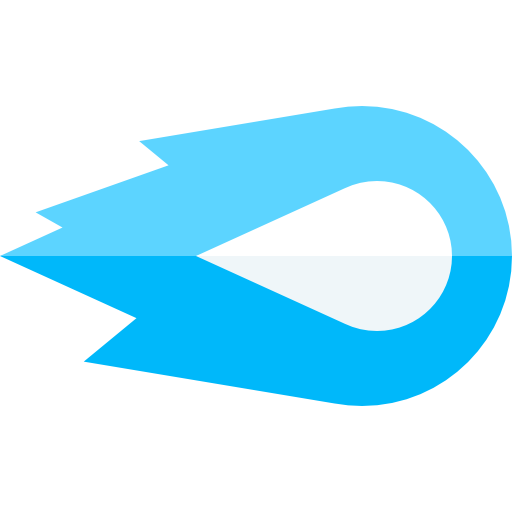Sending a custom SMS when an order is ready for pickup on Shopify is easy with BlazeSMS. We have an automation trigger, and a quick-use template, for exactly this use-case.
Shopify doesn’t allow a built-in way to customize an order pickup SMS, so using BlazeSMS is a perfect fit. We offer this with a template that can be setup in 2 clicks. With BlazeSMS, you can customize the message, include multiple messages, track metrics, respond to customers directly, and keep your customers informed by automatically attaching a quick order status URL, so they can see exactly what’s ready for pickup, and where to pick it up at.
Create an “Order Ready For Pickup” Automation
-
Navigate to Automations → Create
-
Select “Order Ready for Pickup”
-
Select “Edit Message Flow” to edit the default wording of the message, or keep it as-is.
-
Be sure to click “Enable” for this Automation, either on this screen in the top-right, or afterwards on your Automations list page.
When will this Automation be triggered?
This automation will trigger whenever an order is marked as “Ready for pickup” within your Shopify Admin Panel or Point of Sale system, assuming that the customer has given consent for text messaging during the checkout process. You should use the merge tag {order_status_url} within the message, to automatically provide a link to the user so that they can view the order details and pickup location easily from their mobile phone.
If you need any assistance with this automation, feel free to reach out to us via Live Chat. We’re happy to help!
Testing the Ready for Pickup Automation
-
Create an Order Ready for Pickup automation from your Blaze SMS Create Automations page.
-
Make sure local pickup is enabled on your Settings → Shipping section within the Shopify Admin Panel.
-
Create a product for $0. This will be your testing product.
-
Navigate to this product on your website. Purchase it.
-
During the purchase process, make sure you select “Pickup in store”
-
Check the box on your Shopify checkout regarding SMS updates. Usually it is labelled “Text me with the best offers!”
-
Once the order is complete, navigate to your Shopify Admin panel “Orders” page. Find the associated order.
-
Select “Ready for pickup” from this orders details page. This will bring up a screen to confirm that you would like to mark this order as ready for pickup.
-
Once marked as ready for pickup, the number you entered during checkout should receive the text you have set up in Blaze SMS as the automation flow.
-
You can view your SMS events in the Analytics → Events tab in Blaze SMS. This should show details regarding this automation and texts that it has triggered.
If you run into any problems, please reach out to us via Live Chat and we’ll be happy to help you!