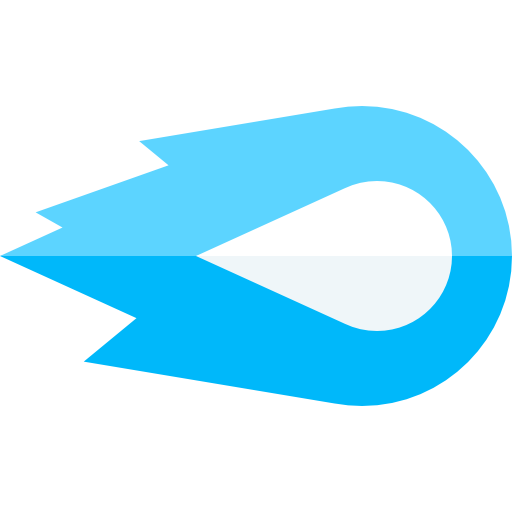Blaze offers several different types of Automations which can be created by navigating to the Automations → Create page, and either choosing one of our pre-made automation templates, or creating a Custom Automation.
Automation types, whether you pick from an automation template, or a custom automation, are defined by the Automation Trigger. Automation Triggers include:
Checkout Started (used for Abandoned Carts)
A Checkout Started automation is fired when a customer starts the checkout, and is commonly combined with a “Cancellation Trigger” of “Order Created”.
What this means is that the Automation will trigger as soon as someone starts their checkout process, and it will be cancelled if someone completes their checkout (Order Created).
You’d commonly set this Automation up to send a message ~1 hour after the automation is triggered, and cancelled if an Order was Created, effectively creating an Abandoned Cart flow.
In this example, since the automation will be cancelled if the user completes their checkout, this is the ideal way to manage Abandoned Carts effectively and accurately on Shopify.
Subscriber Created (used for Welcome Series)
A Subscriber Created trigger, as expected, will fire as soon as a new subscriber appears for you on BlazeSMS. This can be through them subscirbing via your website, shopify checkout, a popup, a keyword, or a third-party API integration.
Often times the Subscriber Created trigger is used to send a message or series of messages later in time welcoming a subscriber to your SMS program.
As with all automations and messages, you can welcome this new subscriber with a custom one-time coupon generated just for them.
Fulfillment Created
The Fulfillment Created trigger fires when a fulfillment is created for an order. A fulfillment created means that your product has been marked, either automatically, or manually, in the Shopify Admin, as “Fulfilled”.
A fulfilment created event is separate from an “Order in Transit” or “Order Delivered” event, as those happen later, if at all, depending on the data that the shipping courier relays to Shopify.
Order in Transit (used for Shipping Notifications - Order Shipped)
An Order in Transit trigger fires when your shipping company or integration has marked the item as “in transit”. This generally comes from the shipping company or shipping integration.
This is often used to let customers know that their shipment is on its way, and you can use merge tags like {shipping_link} to send a dynamic URL to the customer so that they can track their shipment.
Order Delivered (used for Shipping Notifications - Order Delivered)
An Order in Transit trigger fires when your shipping company or integration has marked the item as “delivered”. This generally comes from the shipping company or shipping integration.
This is often used to let customers know that their shipment is delievered, and you can use merge tags like {shipping_link} to send a dynamic URL to the customer so that they can confirm the status of their shipment directly with the courier.