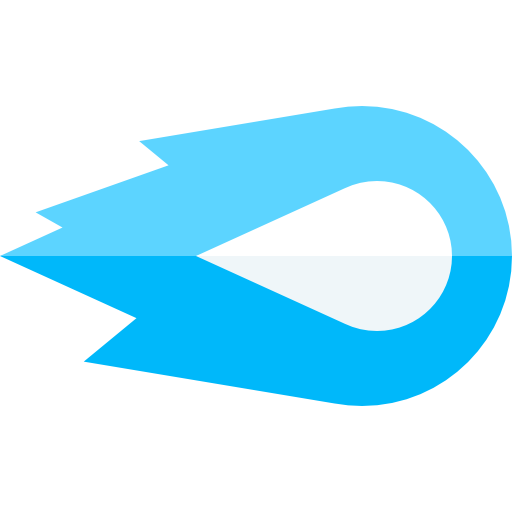You can create an automation that will fire on Abandoned Carts, and text message the customer offering them a coupon code, or any customizable message in order to nudge them into completing their purchase. This process is super simple on Shopify with Blaze SMS.
Creating the Automation Flow
-
Create the automation from Blaze SMS’s quick Abadoned Cart template by going to Automations → Create, and selecting the Abandoned Cart flow.
-
Once the automation is created, stick with the standard language (which offers a custom 10% coupon), or create your own message.
-
Ensure the automation is enabled by clicking the toggle switch on (”enabled”) at the top right of the page, or afterwards on the Automations page.
How does this automation actually work? What is the logic behind an abandoned cart?
By default, this automation is set up properly to trigger on every checkout, and then send a message 30 minutes later. If the checkout is completed, then the automation is cancelled, and no messages are sent. How it works it that it is triggered on every checkout creation. And it is cancelled on every order creation. You can see that here in the Edit Properties tab:
The “Cancellation Trigger” is important, here. This makes sure that if a customer completed their checkout, this automation is cancelled, meaning that no messages are sent. This is what you want. The trigger is “Checkout created”, and the cancellation trigger is “Order created”. You shouldn’t adjust these properties for an abandoned cart.
Can I customize how long it takes for an order to be “Abandoned”?
Yes, that’s exactly what the first message in the “Edit message flow” is designed to do. By default, it waits 30 minutes. You can customize this to be shorter, or longer, depending on your desired use case. In general, we find that 30 minutes is a good universal time to determine if a cart is “abandoned”, but you’re free to adjust it.
Can I test this to make sure it’s working properly?
Absolutely! Simply enable this automation. Once you do that, make sure your phone number is subscribed (or subscribe during the Shopify checkout process), and then initiate a checkout on your Shopify website. You should see an “automation triggered” event on your Analytics → Events page. Then, after X amount of minutes (30 minutes by default, but you can adjust this), you should also receive a text from this automation flow. That event will also show up in the Analytics → Events page, as well as the Analytics → Messages page.
Can I get help setting this up?
Of course, we’re happy to help you out! Simply drop into our live chat and we’ll be happy to answer any quesitons you have.